CD DVD Label Maker printers
RonyaSoft CD DVD Label Maker is an application for creating and printing CD labels in DVD covers. CD DVD Label Maker supports printing CD labels using a wide variety of printers. The software for creating and printing CD labels from RonyaSoft has the necessary functionality to help you easily print CD labels on your home or work printer with the best accuracy and required CD label size, including direct printing on a CD label (for example, Canon direct cd label print).
Below you can see a list of printers supported by the program, including Canon, Epson, HP and others.
- Aleratec Robojet AutoPrinter 100
- Brother MFC-J825DW
- Brother MFC-J835DW
- Brother MFC-J870DW
- Canon i865
- Canon i905D
- Canon i965
- Canon i9950
- Canon iP3000
- Canon iP4000
- Canon iP4000R
- Canon iP4200
- Canon iP4300
- Canon iP4500
- Canon iP4600
- Canon iP4700
- Canon iP4720
- Canon iP4740
- Canon iP4750
- Canon iP4800 Series
- Canon iP4810
- Canon iP4820
- Canon iP4840
- Canon iP4850
- Canon iP4870
- Canon iP4900 Series
- Canon iP4910
- Canon iP4920
- Canon iP4930
- Canon iP4940
- Canon iP4950
- Canon iP4970
- Canon iP5000
- Canon iP5200
- Canon iP5200R
- Canon iP5300
- Canon iP6000D
- Canon iP6600D
- Canon iP6700
- Canon iP6700D
- Canon iP7200 Series
- Canon iP7240
- Canon iP7250
- Canon iP7260
- Canon iP8500
- Canon iP8700 Series
- Canon MG5200 Series
- Canon MG5210
- Canon MG5220
- Canon MG5230
- Canon MG5240
- Canon MG5250
- Canon MG5270
- Canon MG5300 Series
- Canon MG5310
- Canon MG5320
- Canon MG5330
- Canon MG5340
- Canon MG5350
- Canon MG5370
- Canon MG5400 Series
- Canon MG5420
- Canon MG5430
- Canon MG5440
- Canon MG5450
- Canon MG5470
- Canon MG6100 Series
- Canon MG6110
- Canon MG6120
- Canon MG6130
- Canon MG6140
- Canon MG6150
- Canon MG6170
- Canon MG6200 Series
- Canon MG6210
- Canon MG6220
- Canon MG6230
- Canon MG6240
- Canon MG6250
- Canon MG6270
- Canon MG6300 Series
- Canon MG6310
- Canon MG6320
- Canon MG6330
- Canon MG6340
- Canon MG6350
- Canon MG6370
- Canon MG7100 Series
- Canon MG7110
- Canon MG7120
- Canon MG7130
- Canon MG7140
- Canon MG7150
- Canon MG7170
- Canon MG7500 Series
- Canon MG7510
- Canon MG7520
- Canon MG7530
- Canon MG7540
- Canon MG7550
- Canon MG7560
- Canon MG7570
- Canon MG7700 Series
- Canon MG8100 Series
- Canon MG8110
- Canon MG8120
- Canon MG8130
- Canon MG8140
- Canon MG8150
- Canon MG8170
- Canon MG8200 Series
- Canon MG8220
- Canon MG8230
- Canon MG8240
- Canon MG8250
- Canon MG8270
- Canon MP500
- Canon MP530
- Canon MP600
- Canon MP600R
- Canon MP610
- Canon MP630
- Canon MP640
- Canon MP750
- Canon MP760
- Canon MP780
- Canon MP800
- Canon MP800R
- Canon MP810
- Canon MP830
- Canon MP950
- Canon MP960
- Canon MP970
- Canon MP980
- Canon MP990
- Canon MX850
- Canon MX920 Series
- Canon MX922
- Canon MX923
- Canon MX924
- Canon MX925
- Canon MX926
- Canon PRO-1
- Canon PRO-10
- Canon PRO-100
- Canon PRO-100s
- Canon Pro9000 MarkII
- Canon Pro9000
- Canon Pro9500 MarkII
- Canon Pro9500
- Canon TS8000 Series
- Canon TS8010
- Canon TS8020
- Canon TS8030
- Canon TS8040
- Canon TS8050
- Canon TS8051
- Canon TS8052
- Canon TS8053
- Canon TS8054
- Canon TS8060
- Canon TS8070
- Canon TS8080
- Canon TS8090
- Canon TS9000 Series
- Canon TS9010
- Canon TS9020
- Canon TS9030
- Canon TS9040
- Canon TS9050
- Canon TS9051
- Canon TS9052
- Canon TS9053
- Canon TS9060
- Canon TS9070
- Canon TS9080
- Canon TS9090
- Custom Printer
- DisqueMate M5000
- DYMO DiscPainter
- Epson 2100/4000PX CD/DVD (US)
- Epson Artisan 1430
- Epson Artisan 50
- Epson Artisan 700
- Epson Artisan 710
- Epson Artisan 725
- Epson Artisan 730
- Epson Artisan 800
- Epson Artisan 810
- Epson Artisan 835
- Epson Artisan 837
- Epson EP-704A
- Epson Expression ET-7750
- Epson Expression XP-1500
- Epson Expression XP-55
- Epson Expression XP-600
- Epson Expression XP-6000
- Epson Expression XP-605
- Epson Expression XP-610
- Epson Expression XP-6100
- Epson Expression XP-615
- Epson Expression XP-620
- Epson Expression XP-625
- Epson Expression XP-630
- Epson Expression XP-640
- Epson Expression XP-700
- Epson Expression XP-710
- Epson Expression XP-7100
- Epson Expression XP-720
- Epson Expression XP-750
- Epson Expression XP-760
- Epson Expression XP-800
- Epson Expression XP-810
- Epson Expression XP-820
- Epson Expression XP-830
- Epson Expression XP-850
- Epson Expression XP-8500
- Epson Expression XP-860
- Epson Expression XP-950
- Epson Expression XP-960
- Epson L800
- Epson L805
- Epson L850
- Epson PM-4000PX
- Epson PM-870C
- Epson PM890C
- Epson PM-900C
- Epson PM920C
- Epson PM-930C
- Epson PM-950C
- Epson PM-970C
- Epson PM-980C
- Epson PM-D750
- Epson PM-G700
- Epson PM-G800
- Epson PX-G900
- Epson Stylus Photo 1400
- Epson Stylus Photo 1410
- Epson Stylus Photo 1500W
- Epson Stylus Photo 2100
- Epson Stylus Photo 2200
- Epson Stylus Photo 900
- Epson Stylus Photo 950
- Epson Stylus Photo 960
- Epson Stylus Photo P50
- Epson Stylus Photo PX650
- Epson Stylus Photo PX660
- Epson Stylus Photo PX700W
- Epson Stylus Photo PX710W
- Epson Stylus Photo PX720WD
- Epson Stylus Photo PX730WD
- Epson Stylus Photo PX800FW
- Epson Stylus Photo PX810FW
- Epson Stylus Photo PX820FWD
- Epson Stylus Photo PX830FWD
- Epson Stylus Photo R1800
- Epson Stylus Photo R1900
- Epson Stylus Photo R200
- Epson Stylus Photo R2000
- Epson Stylus Photo R210
- Epson Stylus Photo R220
- Epson Stylus Photo R230
- Epson Stylus Photo R260
- Epson Stylus Photo R265
- Epson Stylus Photo R270
- Epson Stylus Photo R280
- Epson Stylus Photo R285
- Epson Stylus Photo R2880
- Epson Stylus Photo R290
- Epson Stylus Photo R300
- Epson Stylus Photo R3000
- Epson Stylus Photo R310
- Epson Stylus Photo R320
- Epson Stylus Photo R340
- Epson Stylus Photo R350
- Epson Stylus Photo R360
- Epson Stylus Photo R380
- Epson Stylus Photo R390
- Epson Stylus Photo R800
- Epson Stylus Photo RX560
- Epson Stylus Photo RX580
- Epson Stylus Photo RX585
- Epson Stylus Photo RX590
- Epson Stylus Photo RX595
- Epson Stylus Photo RX610
- Epson Stylus Photo RX640
- Epson Stylus Photo RX650
- Epson Stylus Photo RX680
- Epson Stylus Photo RX685
- Epson Stylus Photo RX700
- Epson Stylus Photo T50
- Epson Stylus Photo T60
- Epson Stylus Photo TX650
- Epson Stylus Photo TX700W
- Epson Stylus Photo TX710W
- Epson Stylus Photo TX720WD
- Epson Stylus Photo TX800FW
- Epson Stylus Photo TX810FW
- Epson SureColor P400
- Epson SureColor P600
- Epson SureColor SC-P600
- Epson Tray Type 1
- Epson Tray Type 2
- EZ/CD Print 4200
- EZ/CD Print 5700
- EZ/CD Print 6500
- EZ/CD Print C60
- EZ/CD Print Plus
- HP Photosmart C309 series
- HP Photosmart C309a
- HP Photosmart C309c
- HP Photosmart C5200 series
- HP Photosmart C5240
- HP Photosmart C5250
- HP Photosmart C5270
- HP Photosmart C5273
- HP Photosmart C5275
- HP Photosmart C5280
- HP Photosmart C5283
- HP Photosmart C5288
- HP Photosmart C5290
- HP Photosmart C5293
- HP Photosmart C5300 series
- HP Photosmart C5324
- HP Photosmart C5370
- HP Photosmart C5373
- HP Photosmart C5380
- HP Photosmart C5383
- HP Photosmart C5388
- HP Photosmart C5390
- HP Photosmart C5393
- HP Photosmart C5500 series
- HP Photosmart C5540
- HP Photosmart C5550
- HP Photosmart C5580
- HP Photosmart D5100 series
- HP Photosmart D5145
- HP Photosmart D5155
- HP Photosmart D5160
- HP Photosmart D5168
- HP Photosmart D5300 series
- HP Photosmart D5360
- HP Photosmart D5363
- HP Photosmart D5368
- HP Photosmart D5400 series
- HP Photosmart D5445
- HP Photosmart D5460
- HP Photosmart D5463
- HP Photosmart D5468
- HP Photosmart D7500 series
- HP Photosmart D7560
- HP Photosmart Premium
- Microboards Print Factory
- Primera Bravo
- Primera Signature
- Rimage Everest II
- Systor PrintMaster Plus
- Trace Affex CD-Artist
- Yurex MantraJet 1050
- Yurex MantraJet 1100
- Yurex MantraJet 1150-XL
How to print labels on CD DVD printers
RonyaSoft CD DVD Label Maker is a simple yet effective application to create impressive, informative labels and print them using any CD label printer from the list above. The CD printing software from RonyaSoft is compatible with top devices as Canon, various models of Epson and HP as well as Primera or Yurex and others. The application does not require any specific settings to use CD label printer of your choice.
Having a CD label printer provides you with limitless opportunities as you can easily create labels for your music lab CDs or DVDs. For successful CD printing, only a few things are needed. As we’ve said about the printing device, let’s focus on other things you may need. Foremost, it is software that you may use to design a CD label to make it unique and attractive. And it is your wish to start the process you may need too.
When getting a printer for CD labels, take a look at the application we offer. RonyaSoft CD DVD Label Maker is an application for creating and printing CD labels on DVD covers. It is easy to use and has a friendly menu to start your design routines without any hassle. CD DVD Label Maker supports printing CD labels using a wide variety of printers. The software for creating and printing CD labels from RonyaSoft has the necessary functionality to help you easily print CD labels on your home or work printer with the best accuracy and required CD label size, including direct printing on a CD label (for example, Canon direct CD label print).
The software works accurately with most popular printer models and brands so you have no need to adjust it for your printing goals. After the device is connected to your PC or laptop, RonyaSoft CD DVD Label Maker will simply define it and use it as a default printing device when you choose the option to print a label. For example, when you need your Canon CD label print some labels, just use the menu of the application and after you’ve finished all the design routines, send the label template to the printer in the application. No special drivers or adjustments are required. Below you can see a list of printers supported by the program, including Canon, Epson, HP and others.
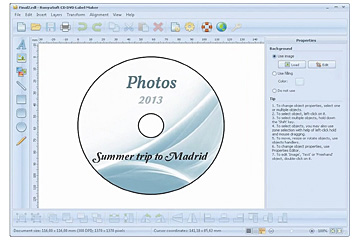
How to print CD DVD labels with RonyaSoft CD printing software?
To start with RonyaSoft CD label maker is a full production cycle software. After you download CD DVD label maker and install in on your PC you will get a powerful CD printing assistant to:
- Create CD or DVD labels, Blu-ray covers and CD inserts from scratch or from templates - RonyaSoft CD label printer software supports popular types of CD DVD labels ensuring precise placing of label image on paper, accurate printing and high quality of image.
- Edit CD DVD labels and covers - when you use any CD template the software considers its peculiar dimensions and adapts the size of each text block or element you add to ensure extreme precision and accuracy. Preview mode will show you real size CD label to see how it will look on a disk.
- Print CD DVD labels, Blu-ray covers, sleeves and inserts - the application supports Canon CD label print as well as other popular printers.
Step by step guide
Download the CD label printer software from RonyaSoft by clicking green button or buy label maker online. Follow the installation wizard. The overall process takes about 5 minutes. The printing application is ready to use.
Start the application and choose a CD label template you need to print. The template will appear in the editor.
RonyaSoft label editor features simple interface and is very much alike the simplest Microsoft graphics editors still providing a powerful set of tools to make all necessary changes. The editor uses drag and drop mode to place the elements. You will see familiar icons clearly indicating what type of task you can do with this tool: add color, change text, edit image, etc. The CD printing software from RonyaSoft ensures great precision and accuracy of each label. The size of all blocks is automatically fitted to the dimensions of a chosen label. Use our help section to find out how each tool works.
When editing is over and CD label template is ready, you need only to save it and print. CD printing of labels is simple. Above is a complete list of supported printers. RonyaSoft application is compatible with devices printing labels on special paper as well as directly on disks.
Q&A:
How can I print a CD DVD label or a cover for them on my printer using RonyaSoft CD DVD Label Maker?
That’s nothing difficult in this. Just create a design of a label or a cover that you want using RonyaSoft CD DVD Label Maker. Then click on the 'Print' button in the app. There will be a new window called 'The print dialog box' where you are welcome to choose the printing device that you want to use for a label or cover print. After that, in a 'The print setup dialog box' choose the 'Disk surface' point and again choose the printer you will use for printing a label or a cover. This is required for an accurate adjustment of a printer for your design project. If you want to get more detailed guidelines for printing a label, you can also read article - Ways of printing CD and DVD labels.
What printing settings can be adjusted in the RonyaSoft CD DVD Label Maker app?
There are basic settings that include a selection of a printer, selection of a template, and selection of a paper type for your label. Besides them, you can adjust the location of a label on the shit of paper. And do not forget to add some additional lines for a cover (like fold lines) to make cutting a label or a cover from the paper more accurate.
How can I print a CD label using the printer with a CD surface printing option?
If your printer has the function of printing directly on the surface of a CD and you want to use it in RonyaSoft CD DVD Label Maker, follow these steps. In the 'Print dialog box' select your printer and click the 'Properties' button. In the 'Printer settings', select the CD DVD print feed and also select other settings of your choice. Save the settings and start printing.
Benefits of RonyaSoft in short:
- Supporting of various printer brands: no matter you use Epson or Canon, HP or Yurex, be sure you will get perfect CD DVD labels.
- Great precision printing - using RonyaSoft application any CD label printer will produce high quality, proper-sized and accurate CD DVD labels properly places on label paper you use.
- Simplicity of usage - RonyaSoft will work with any CD label printer without additional settings and installation of additional software. It is ready for CD printing right after installation.
The RonyaSoft DVD Label Maker is superb for using with your CD label printer, so there's nobody to stop you instantly from commencing your own little print shop!
Blu-ray labelling software is compartible with Microsoft Windows Platform, including Windows XP, Windows Vista, Windows 8 and supports a wide range of CD/DVD/Blu-ray label printers, including: Aleratec Robojet AutoPrinter 100, Canon MG5250, Canon MG5330, Canon MP610, Epson Artisan 1430, Epson EP-704A, Epson Stylus Photo 1500W, Epson Stylus Photo R320, Epson Stylus Photo R390, HP Photosmart C309c, HP Photosmart D5100 series, HP Photosmart D5468, Yurex MantraJet 1150-XL and others.
Blu-ray labels maker software supports a wide range of CD/DVD/Blu-ray label papers, including: Americal 313911, APLI 10044, Avery Maxell J87361, Boma LS101HIG, CoolBeLa LD002-CLR, Dummy CD Insert, Hisago CJ4846S CD DVD (A5), Meritline 3-up US, Neato Full Coverage CD DVD 2-up, PrintWorks 00495 CD DVD Label, Telliton, Zweckform J8676, Zweckform L6117 and others.

